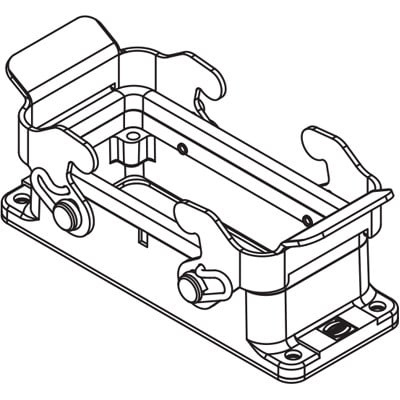Psion Teklogix Win CE 4.2 manuels
Manuels d'utilisation et guides de l'utilisateur pour Ordinateurs portables de poche Psion Teklogix Win CE 4.2.
Nous fournissons des manuels en pdf 2 Psion Teklogix Win CE 4.2 à télécharger gratuitement par type de document : Manuel d'utilisateur

Psion teklogix Win CE 4.2 Manuel d'utilisateur (278 pages)
marque: Psion-teklogix | Catégorie: Ordinateurs portables de poche | Taille: 7.28 MB |

Table des matières
Contents
6
The Taskbar
68
Shortcuts
75
4.4.6 Run
77
Power Properties
105
Manage Triggers
111
5.6.1 Paired Tab
115
Paired Tab
116
Device Tab
118
5.6.4 Mode Tab
122
5.6.5 About Tab
122
5.7 Total Recall
127
Advanced Backup
130
5.10.1 Advanced
138
Advanced
139
5.12.1 Status
144
5.12.2 Settings
144
5.12.3 Utilities
145
Bar Codes Tab
148
Options Tab
150
6.2 The Battery
163
DC IN Socket
169
Micro-USB Port
169
DC Power Plug
174
SPECIFICATIONS 7
179
7.1.1 Hardware
181
7.1.2 Software
182
APPENDIX B
191
APPENDIX C
199
C.1.5 Code 39
203
C.1.6 Code 128
206
C.1.7 EAN 13
207
C.1.8 EAN 8
207
C.1.9 UPC A
208
C.1.10 UPC E
208
C.1.12 Code 93
210
C.1.13 Codabar
211
MSI Plessey
212
C.1.18 Composite
215
C.1.19 PDF-417
215
C.2.4 Code 128
219
Code 128
220
C.2.7 UPC A
222
C.2.8 UPC E
222
C.2.11 Codabar
224
C.2.10 Code 93
224
C.2.13 Code 11
226
C.2.17 Telepen
229
C.2.19 Composite
230
C.2.20 TLC-39
230
C.2.21 PDF-417
231
C.2.23 Codablock
232
APPENDIX D
233
Advanced Tab
251
D.5.1 Options
253
D.5.2 Code 39
253
D.5.4 Code 128
255
D.5.5 EAN 13
255
D.5.6 EAN 8
256
D.5.7 UPC-A
256
D.5.10 Code 93
258
D.5.11 Codabar
258
D.5.13 Code 11
260
D.5.18 Telepen
261
D.5.21 Composite
262
D.5.22 TLC-39
263
D.5.25 Code 16K
263
D.5.26 Code 49
264
D.5.27 Codablock
264
D.5.31 2D Aztec
265
Postal: PlaNET
266
(Telepen) B-29
271
(2D) C-4
274

Psion teklogix Win CE 4.2 Manuel d'utilisateur (216 pages)
marque: Psion-teklogix | Catégorie: Ordinateurs portables de poche | Taille: 9.29 MB |

Table des matières
Place Place
22
Date Date
22
CAUTION!
25
VORSICHT!
25
Sound Port
47
Microphone
47
4.4.9 Run
79
‘Obtain an
82
Notes’ tab
87
Change Con
88
Services
106
Control Panel
110
Configure
111
5.8 Total Recall
124
Add Files
126
View Selections
127
Current PIN
132
New PIN
132
CF Card Stopper
137
Installed
137
Network
138
NETWLAN1
138
Network Key
142
Key Index
142
Connector
155
ActiveSync
173
SPECIFICATIONS 9
189
Operating System
191
Processor
191
Power Management
191
Communication
192
Environmental
192
Approvals
192
APPENDIX A
199
APPENDIX B
201
APPENDIX C
205
Plus de produits et de manuels pour Ordinateurs portables de poche Psion Teklogix
| Modèles | Type de document |
|---|---|
| netpad |
Manuel d'utilisateur
 Psion Teklogix netpad User manual,
230 pages
Psion Teklogix netpad User manual,
230 pages
|
| 7535 G2 |
Manuel d'utilisateur
 Psion Teklogix 7535 G2 User manual,
318 pages
Psion Teklogix 7535 G2 User manual,
318 pages
|
| 7535 G2 |
Manuel d'utilisateur
 Psion Teklogix 7535 G2 User manual,
372 pages
Psion Teklogix 7535 G2 User manual,
372 pages
|
| Vehicle-Mount Computer 8515 |
Manuel d'utilisateur
 Psion Teklogix Vehicle-Mount Computer 8515 User's Manual,
188 pages
Psion Teklogix Vehicle-Mount Computer 8515 User's Manual,
188 pages
|
| WorkAbout Pro |
Manuel d'utilisateur
 WORKABOUT PRO™ 3,
4 pages
WORKABOUT PRO™ 3,
4 pages
|
| 7535 G2 |
Manuel d'utilisateur
 7535 G2 [en] ,
4 pages
7535 G2 [en] ,
4 pages
|
| ISO 9001 |
Manuel d'utilisateur
 Psion Teklogix ISO 9001 User manual,
64 pages
Psion Teklogix ISO 9001 User manual,
64 pages
|